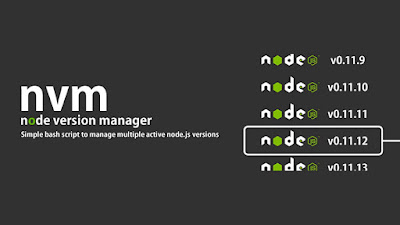macOS 11 Big Sur system requirements

As Apple is rolling out the new major macOS update, Mac owners are getting excited — for a good reason. macOS 11 Big Sur is bringing along major app enhancements and the biggest design change in almost 20 years. You don’t want to miss this. So let’s make sure your Mac complies with all known requirements for Big Sur macOS 11. Big Sur system requirements: Will your Mac run macOS 11? The official Big Sur release date hasn’t been announced yet — but it will certainly happen this fall (we have our fingers crossed for September). The developer beta is already there, and the public beta is coming up in July. Whether you’re willing to test the beta or wait for the macOS Big Sur official release, you have to make sure your Mac can take it. Here’s the list of macOS Big Sur compatible devices: MacBook (2015 or later) MacBook Air (2013 or later) MacBook Pro (2013 or later) Mac Pro (2013 or later) Mac Mini (2014 or later) iMac (2014 or later) iMac Pro (2017 or later) S...