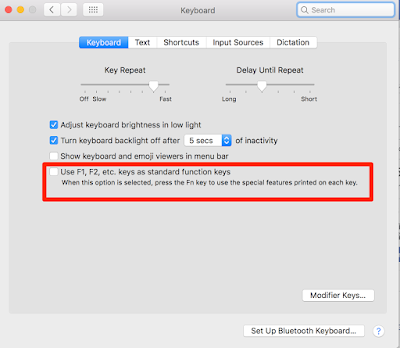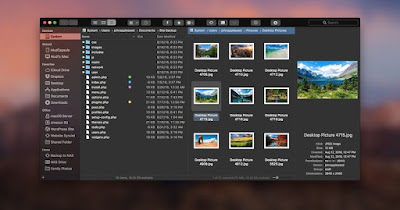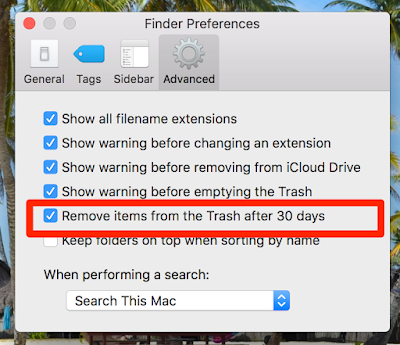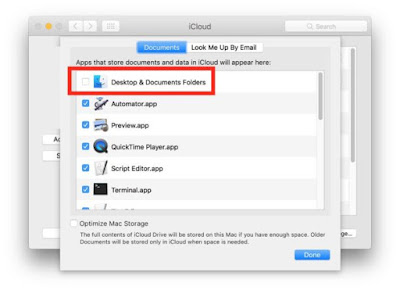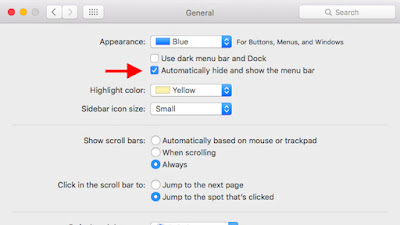Free Download Dynamic Desktops for macOS Mojave
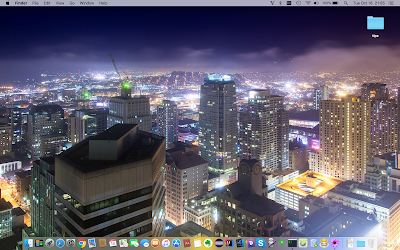
Link Download: Earth from the ISS: https://ouo.io/hewiuT New York City: https://ouo.io/wh2ADQ San Francisco: https://ouo.io/woigMU Installing Unzip the download, this will result in a folder containing a “.heic” file In Finder, right-click (control-click or two finger click) on the .heic wallpaper you want and select “Set Desktop Picture…” from the menu You can also set it through the Desktop & Screen Saver panel in System Preferences.