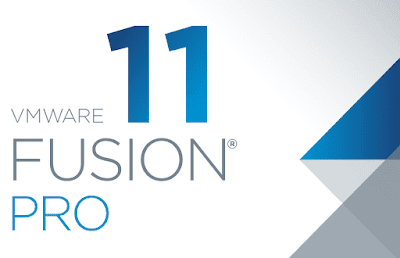Tips and tricks for ChatGPT

Provide accurate information: If you want ChatGPT to provide more accurate answers, provide it with the most specific and accurate information possible. This will help ChatGPT understand your request better and provide a more accurate answer. Avoid repetitive or unclear language: ChatGPT relies on the data provided to it to provide an answer. If you use repetitive or unclear language, this can make ChatGPT difficult to understand and can lead to providing inaccurate answers. Use natural language: ChatGPT is trained to understand and use natural language. If you use technical jargon or uncommon language, this can make ChatGPT difficult to understand and can lead to providing inaccurate answers. Use specific questions: To ensure that ChatGPT provides an accurate answer to your request, provide specific and clear questions. This will help ChatGPT understand your request better and provide a more accurate answer. Provide relevant information: If you want ChatGPT to provide an accurate...