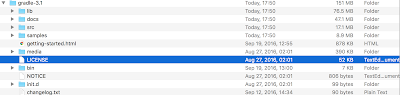How to turn on/off iCloud Drive Desktop and Documents access in macOS Sierra
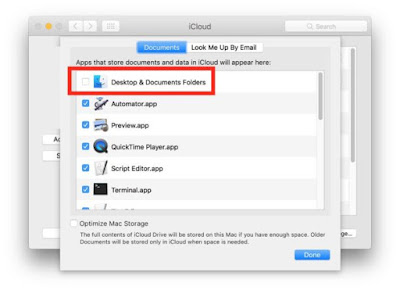
In macOS Sierra, got to Apple Menu > System Preferences > iCloud. iCloud Drive appears at the top of the list in the main section of the window. Check the box for it, and click on Options. In the Documents tab, there is a section labeled, “Apps that store documents and data in iCloud will appear here.” At the top of the list will be a new Desktop & Documents Folders listing. Check the box to activate it or uncheck the box to deactivate it.