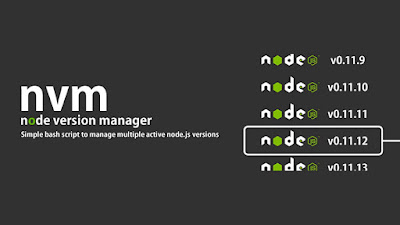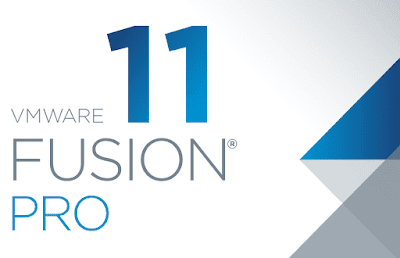How to open the *.war, *.jar files with Midnight Commander (mc)

Open the *.war, *.jar files with Midnight Commander (mc) Description of problem: .war file fails to open in mc with error Version: mc 4.8.26 Steps to fix this: - Step 1: Open mc, open "Edit extension file" in "Command" menu - Step 2: Then add the following snippet somewhere in the file (add below config under "### Archives ####" section): # jar shell/i/.jar Open=%cd %p/uzip:// View=%view{ascii} /usr/local/Cellar/midnight-commander/4.8.26/libexec/mc/ext.d/archive.sh view zip # war shell/i/.war Open=%cd %p/uzip:// View=%view{ascii} /usr/local/Cellar/midnight-commander/4.8.26/libexec/mc/ext.d/archive.sh view zip - Step 3: Open mc and try to open the .war file