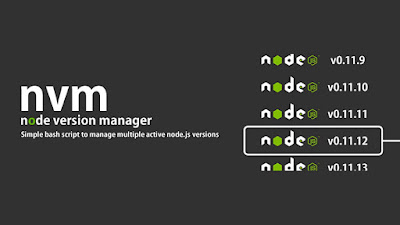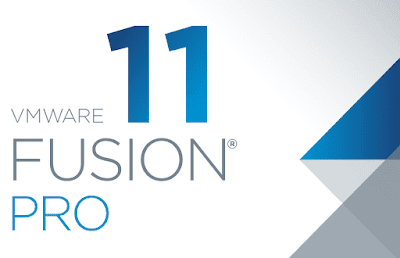If you work on multiple Node.js projects, you’ve probably run into this one time or another. You have the latest and greatest version of Node.js installed, and the project you’re about to work on requires an older version. In those situations, the Node Version Manager (nvm) has your back, allowing you to install multiple versions of Node.js and switch between them as you see fit. Getting started To get started, you will need to install the Node Version Manager, or nvm on your system. It is included by many package managers, or you can install it manually by running one of the following: # If you have `curl` installed: $ curl -o- https://raw.githubusercontent.com/nvm-sh/nvm/v0.34.0/install.sh | bash # Or if you prefer `wget`: $ wget -qO- https://raw.githubusercontent.com/nvm-sh/nvm/v0.34.0/install.sh | bash Copy Once installed, you will also need to add a couple of lines to your shell’s startup file ( .bashrc , .bash_profile , .zshrc , et cetera):...