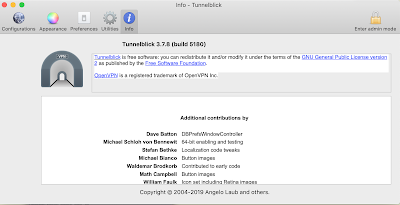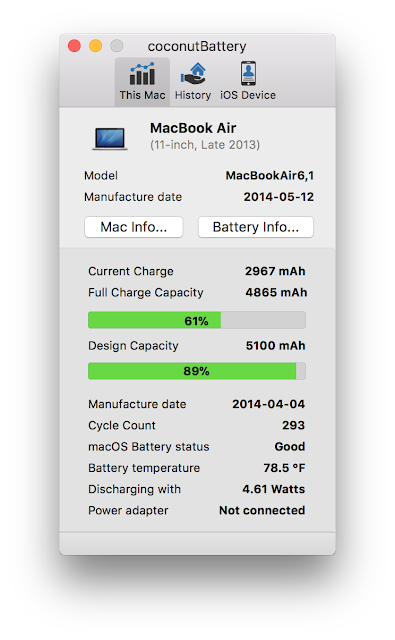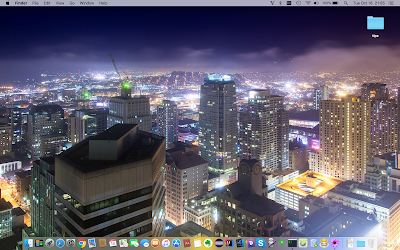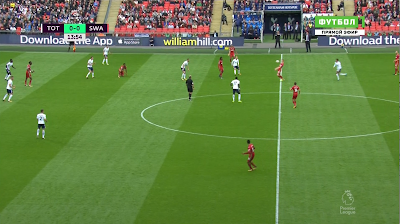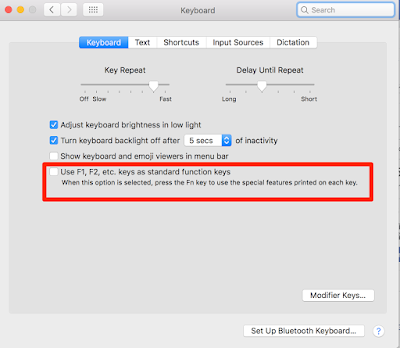How to show hidden files on Mac
There are ways to easily view your hidden folder: 1.Finder keyboard shortcut Go to your Macintosh HD folder (access this from Devices in the left column) Hold down Cmd + Shift + . (dot) All the hidden files will become visible Hold down Cmd + Shift + . (dot) a second time to hide the files again 2. Using Terminal Another way to make hidden files and folders visible requires you to use Terminal. Open Terminal Run the following script: $ defaults write com.apple.Finder AppleShowAllFiles true $ killall Finder