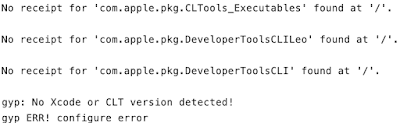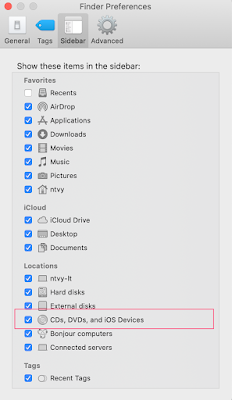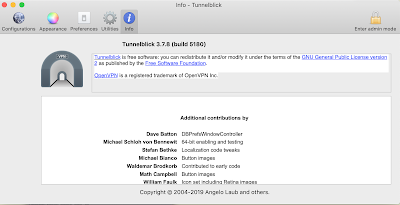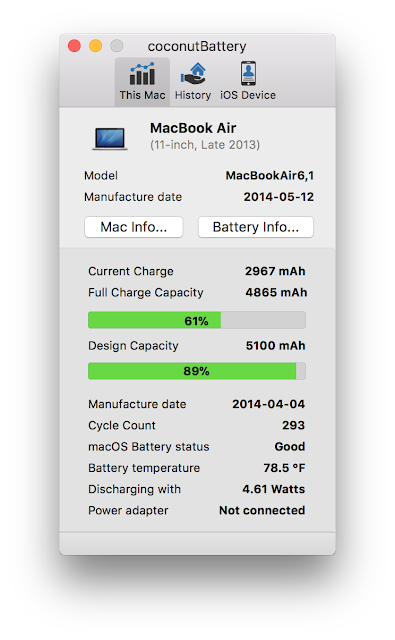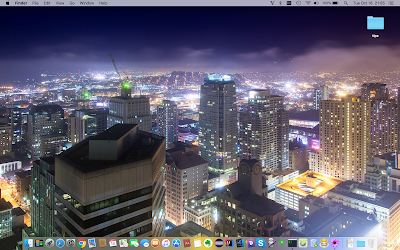How to free up Hidden Space on MacOs
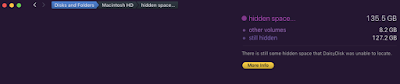
Large amounts of hidden disk space (when its size hits 100GB and more) or whenever you deleted data but your disk is almost full may also indicate errors in the file system (serious problem with Hidden Space eating up my hard drive) You can use the DaisyDisk to check. ( Download here ) You may need to boot your Mac in Recovery mode and run the Disk Utility to fix that Step 1: Back up your Mac with Time Machine When you connect an external drive directly to your Mac, you might be asked if you want to use the drive to back up with Time Machine.Click Use as Backup Disk. If Time Machine doesn't ask to use your drive, follow these steps to add it manually: System Preferences > click Time Machine. Click Select Backup Disk (or Select Disk, or Add or Remove Backup Disk) Step 2: APFS format and encrypts the volume with Disk Utility - Reboot the Mac and hold down Command+R to boot into Recovery - At the MacOs ...