The best iTunes 12 Equalizer settings
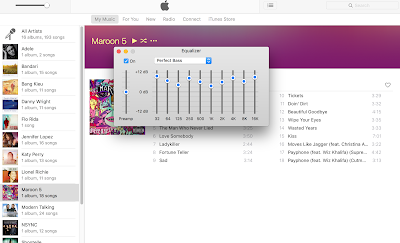
The settings are as near to perfect for iTunes Equalizer: 1. Choose Window > Equalizer . 2. Drag the sliders to adjust the frequency settings. 3. Choose Make Preset from the pop-up menu and name your preset through choosing Edit List from the pop-up menu. The best iTunes Equalizer settings Do you have better iTunes equalizer settings? Do you have amazing settings and you want to share them with the world? If you do, let us know what your iTunes equalizers are set to in the comments below!

