How to Change Mac System Language via Command Line
This works in all versions of Mac OS X, whether it’s a version called MacOS, Mac OS X, OS X, or BoggleTurkeyOS.
- Launch Terminal if you have not done so already (or ssh if you’re doing this remotely)
- Type the following command then hit return:
- Type the number which corresponds to the language you want to set the Mac system to (1 is for English) then hit the Return key for the language to be set*
- Reboot the Mac from the command line or as usual from the Apple menu, it will now reboot and load with the language set to your choice
sudo languagesetup
* The complete list of number codes plus the associate language is listed below, this should make it easier to navigate if you find yourself on a Mac set to a non-native language.
1) Use English for the main language
2) Utiliser le français comme langue principale
3) Deutsch als Standardsprache verwenden
4) 以简体中文作为主要语言
5) 以繁體中文作為主要語言
6) 主に日本語を使用する
7) Usar español como idioma principal
8) Usa l’italiano come lingua principale
9) Gebruik Nederlands als hoofdtaal
10) 주 언어로 한국어 사용
11) Usar português do Brasil como idioma principal
12) Usar o português europeu como idioma principal
13) Brug dansk som hovedsprog
14) Käytä pääkielenä suomea
15) Bruk norsk som hovedspråk
16) Använd svenska som huvudspråk
17) Сделать русский язык основным языком системы
18) Użyj polskiego jako języka głównego
19) Ana dil olarak Türkçe’yi kullan
20) استخدام اللغة العربية كلغة رئيسية
21) เลือกภาษาไทยเป็นภาษาหลัก
22) Vybrat češtinu jako hlavní jazyk
23) Magyar kiválasztása alapértelmezett nyelvként
24) Seleccioneu el català com a idioma principal
25) Odaberite hrvatski kao glavni jezik
26) Επιλέξτε Ελληνικά ως την κύρια γλώσσα
27) בחר/י עברית כשפה ראשית
28) Selectați româna ca limbă principală
29) Vybrať slovenčinu ako hlavný jazyk
30) Вибрати українську основною мовою
31) Gunakan Bahasa Indonesia sebagai bahasa utama
32) Gunakan Bahasa Melayu untuk bahasa utama
33) Sử dụng Tiếng Việt làm ngôn ngữ chính
34) Utilizar español de México como el idioma principal
q) Quit
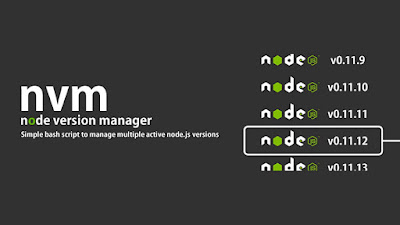

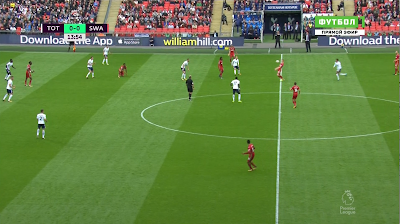
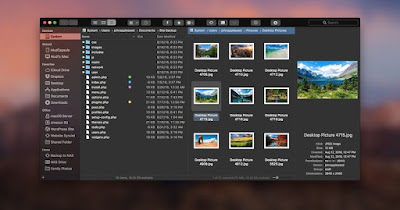

There is a reason why I bought a Mac, it was not to be one of the cool kids that wanted the best of the best. No it was because of the music production I do on it. Hours and hours sitting in front of my Mac copying, pasting, moving, deleting, hour after hour just beating on my Mac in a endless assault to get my work done. That is the key part, my work. I work from home, it is great, but even if it is from home it is still work and it still needs to get done. So my Mac, I have it because it is fast, gets the job done and comes back for more.
ReplyDeleteBut what happens when it doesn't want to do those things anymore?
I move around massive amounts of information and yes even on the almighty Mac this can cause a problem after a while. Things fragment, programs get corrupted issues come up. My light speed Mac slows down to a crawl and all of the sudden I simply cannot get any work done. Because I work from home there is no IT guy to call and ask to come fix it. No instead I have to figure out what is wrong. I am lucky, I did, but not after trying everything under the sun first and wasting countless hours looking for one program that can do what I needed instead of ten programs. One program to lead them all….okay that was a lame Lord of the rings reference, but that program was/is Detox My Mac. A simple to use program that did not just fix my issues, it put my Mac on overdrive again. A few clicks and my Mac was clean and ready to rock and roll again.
Read more here:- http://detox-my-mac.com?duhhf9265hskfhf98346